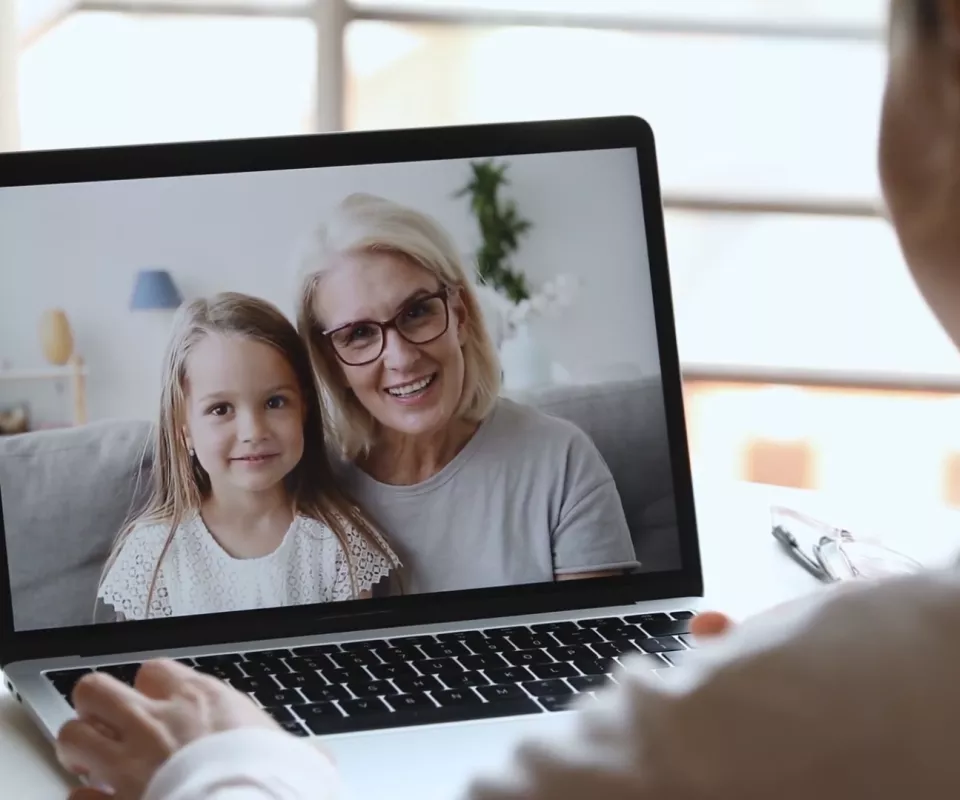Ayesh Children’s Heart Hospital offers virtual visits that allow you to meet with a provider to receive the care you need without coming to the hospital or clinic in person.
Virtual Visits
A convenient way to receive care from the comfort of your home.
Virtual visits can be scheduled through the MyChart, and you can use a web browser on your computer or an app on a mobile device to start a virtual visit. Mobile devices are preferred, because the MyChart app makes it easy to access your visit and most mobile devices already have the appropriate camera and microphone setup for video visits.
For patients completing a virtual visit:
- First-time users should be logged in at least 20 minutes before the appointment in case any issues arise. Return users should be logged in 5-10 minutes before the appointment.
- Please give yourself plenty of time to log in and prepare for the appointment. The appointment time provided is the visit time, not the time to start the log-in process.
- Both the patient and parent/guardian must be present at the time of the virtual visit. If the patient is a teenager and needs to be interviewed, the parent/guardian may be asked to leave the room for part of the visit.
- For your safety, please DO NOT conduct a virtual visit from a moving vehicle.
- For certain visit types (such as dermatologic, skin, wound, or postoperative care), you may need to upload photos to MyChart before the visit to help facilitate a correct diagnosis. Your clinic will provide instructions should photos be needed.
- Please understand that your virtual visit is HIPAA compliant, just like an in-office visit. Your personal information is kept private and secure.
How to start a MyChart virtual visit
Complete the following steps as soon as your virtual visit is scheduled
- Download MyChart app – Visit the app store on the device you will use for your virtual visit. First download the MyChart app (Apple App Store or Google Play for Android). Select Ayesh Children’s Heart Hospital as the health care provider
Get started about 30 minutes before your appointment
- Log in to MyChart – Navigate to “Visits” and select your upcoming virtual visit appointment.
- Complete PreCheck-In – PreCheck-In must be completed before you will be allowed to access your virtual visit. If you have not completed PreCheck-In, please do so as soon as possible.
- Prep for Your Appointment – Find a quiet, well-lit room for you and your child. Your child must be present for the virtual visit.
Start your virtual appointment
- Click “Join Video Visit”– Once PreCheck-In is completed in MyChart, the video icon will turn green. Click “Join Video Visit” at the bottom of your screen.
- Complete Hardware Test – You will be prompted to complete a hardware test that will open in a new browser. This hardware test needs to be completed prior to your visit. Enable access to your microphone and camera. Then, type the patient’s name if it is not already populated. Once the hardware test is completed, you will see a green “Join Call” bar. The bar will be yellow if your camera is turned off. If you are seeing a red “Join Call” bar, you will need to revisit your camera and microphone connection and ensure that you have allowed the browser access to your camera and microphone.
- Click “Join Call” – Once you click the “Join Call” bar, you will be entered into a waiting room and your provider will be notified that you are ready for your visit.
If you require further assistance or are unable to connect to your appointment, please contact your provider, or call 877-361-0111 8 a.m. to 5 p.m., Monday through Friday.
For best results verify that your computer software and browser are up to date prior to your visit.
Complete the following steps as soon as your virtual visit is scheduled
- Up to Date – If you will be utilizing a personal computer for your visit, please ensure the browser you are using is Chrome 98 or later, Safari 15.2 or later, OR Microsoft Edge 89 or later.
Get started about 15 minutes before your appointment
-
-
- Log in to MyChart – Visit mychart.texaschildrens.org to log in to MyChart.
- Navigate to Your Appointment – Select “Visits” from the main menu and then navigate to your upcoming virtual visit appointment.
- Complete PreCheck-In – PreCheck-In must be completed before you will be allowed to access your virtual visit. If you have not completed PreCheck-In, please do so as soon as possible.
- Prep for Your Appointment – Find a quiet, well-lit room for you and your child. Your child must be present for the virtual visit.
Start your virtual appointment - Click “Join Video Visit”– Once PreCheck-In is completed in MyChart, the video icon will turn green. Click “Join Video Visit” at the bottom of your screen.
- Complete Hardware Test – You will be prompted to complete a hardware test that will open in a new browser. This hardware test needs to be completed prior to your visit. Enable access to your microphone and camera. Then, type the patient’s name if it is not already populated. Once the hardware test is completed, you will see a green “Join Call” bar. The bar will be yellow if your camera is turned off. If you are seeing a red “Join Call” bar, you will need to revisit your camera and microphone connection and ensure that you have allowed the browser access to your camera and microphone.
- Click “Join Call” – Once you click the “Join Call” bar, you will be entered into a waiting room and your provider will be notified that you are ready for your visit.
-
If you require further assistance or are unable to connect to your appointment, please contact your provider, or call 877-361-0111 8 a.m. to 5 p.m., Monday through Friday.
Disable pop-up blockers on your mobile device or computer if prompts do not appear.
Android Users
- Open the Settings app from your home screen
- Select Site Settings
- Select Pop-ups and Redirects
- Toggle to “Allowed”
iPhone Users
- Open Settings App on iOS
- Select Safari
- Toggle the switch next to “Block Pop-ups” to the OFF position
Use your fastest data connection for the best results. This could be your cellular data or Wi-Fi. *Standard data rates apply.
Have the patient with you when joining the call.
Make sure you are in a quiet, well-lit room. Please do not connect to a video appointment while in a moving vehicle.
If you already have the MyChart app on your mobile device, please make sure that you have the most current version by checking for app updates.
Your mobile device or computer must have a video camera connected to or a built-in camera on the device you are using for your virtual visit.
You can join your virtual visit up to 30 minutes before your appointment starts time.
Please be advised that a virtual visit is considered an office visit, and may result in a co-pay charge according to your insurance coverage. For further information on insurance and billing please click here.
Purpose: You can easily join a visit with your provider even without MyChart.
Make sure to keep your email and cell phone number updated with your provider.
When it is time for your telemedicine visit your provider or the provider’s medical assistant will send a link to your phone or email.
Click on the link sent to you and you will be connected to your provider.
Ayesh Children’s Virtual Care
Virtual urgent care visits allow your child to be seen from the comfort of your home by healthcare providers who specialize in pediatric clinical care. We will send a summary of your visit to your pediatrician at the conclusion of your visit. If a prescription is needed, we will send it directly to your local pharmacy.